Connecting Discord Community with QPay Memberships
Creating a Discord community is an excellent method to interact with your society members. We've streamlined the process for verifying Discord users, ensuring that only those with a club membership can access your Discord server.
Don’t have a Discord Server for your club yet? It’s super easy to get started- just follow the instructions here, under the “How do I add a server to the hub?” section.
Once you have your Discord Server set up and ready, follow these steps to set up the QPay bot on your Discord server:
Step 1: Add the Bot to your Discord Server
Simply add the QPay bot to your server.
Ensure that you select the correct server if you manage multiple servers
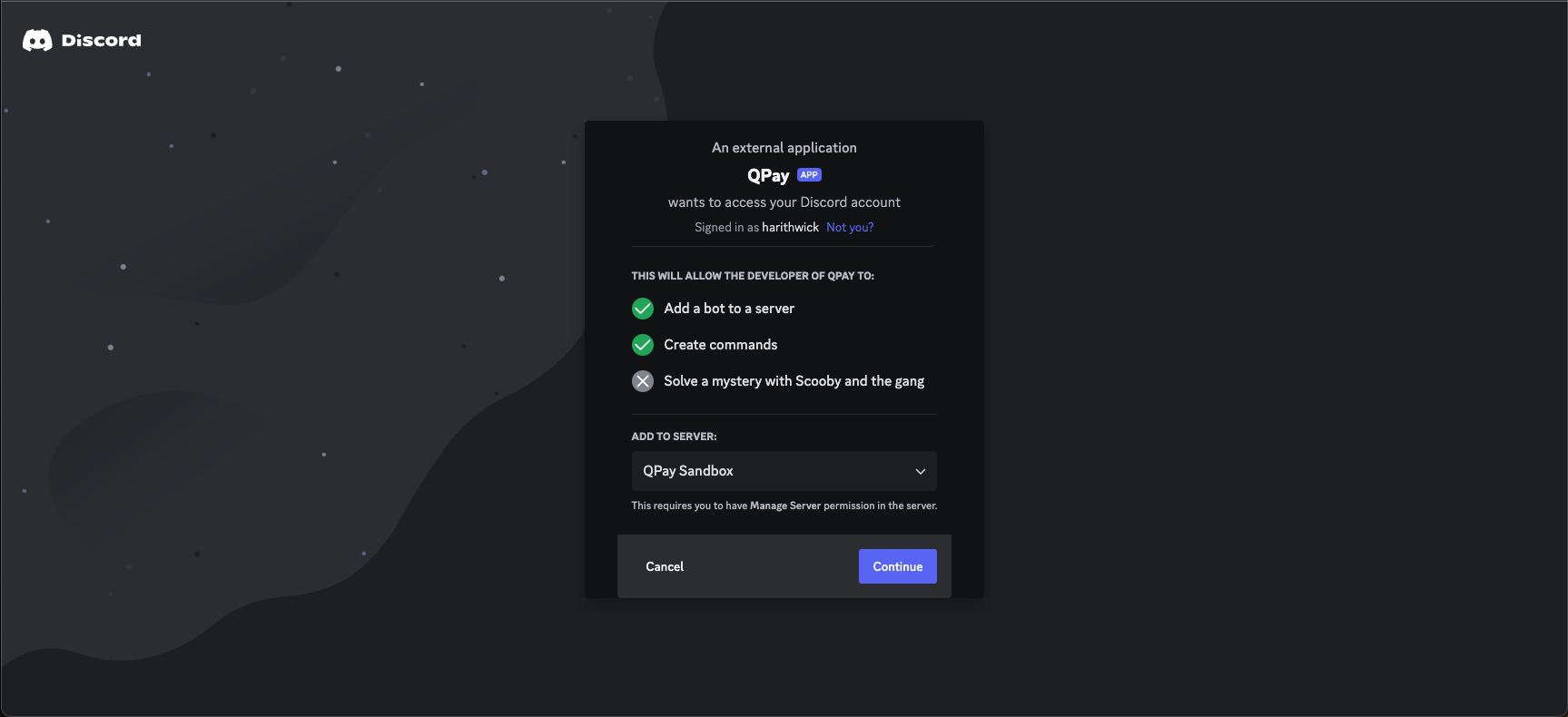
Make sure all permissions are checked as shown in the image below.
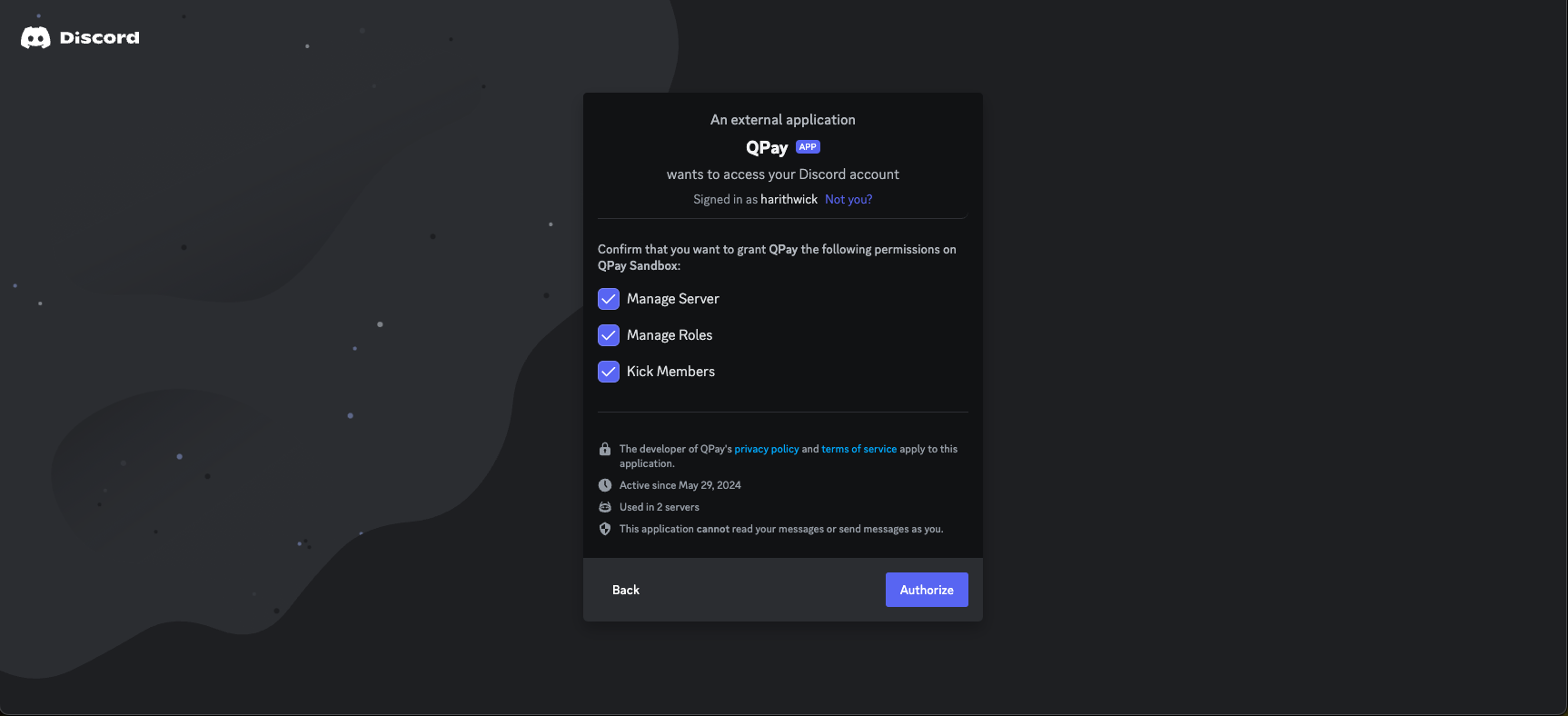
Step 2: Initiate Setup
Once the bot is installed, go to any of your text channels. Type /setup-qpay-membership-validation and press Enter. You will receive a response prompting you to connect your Discord server to your QPay account as shown below. Click on Connect Discord to QPay.
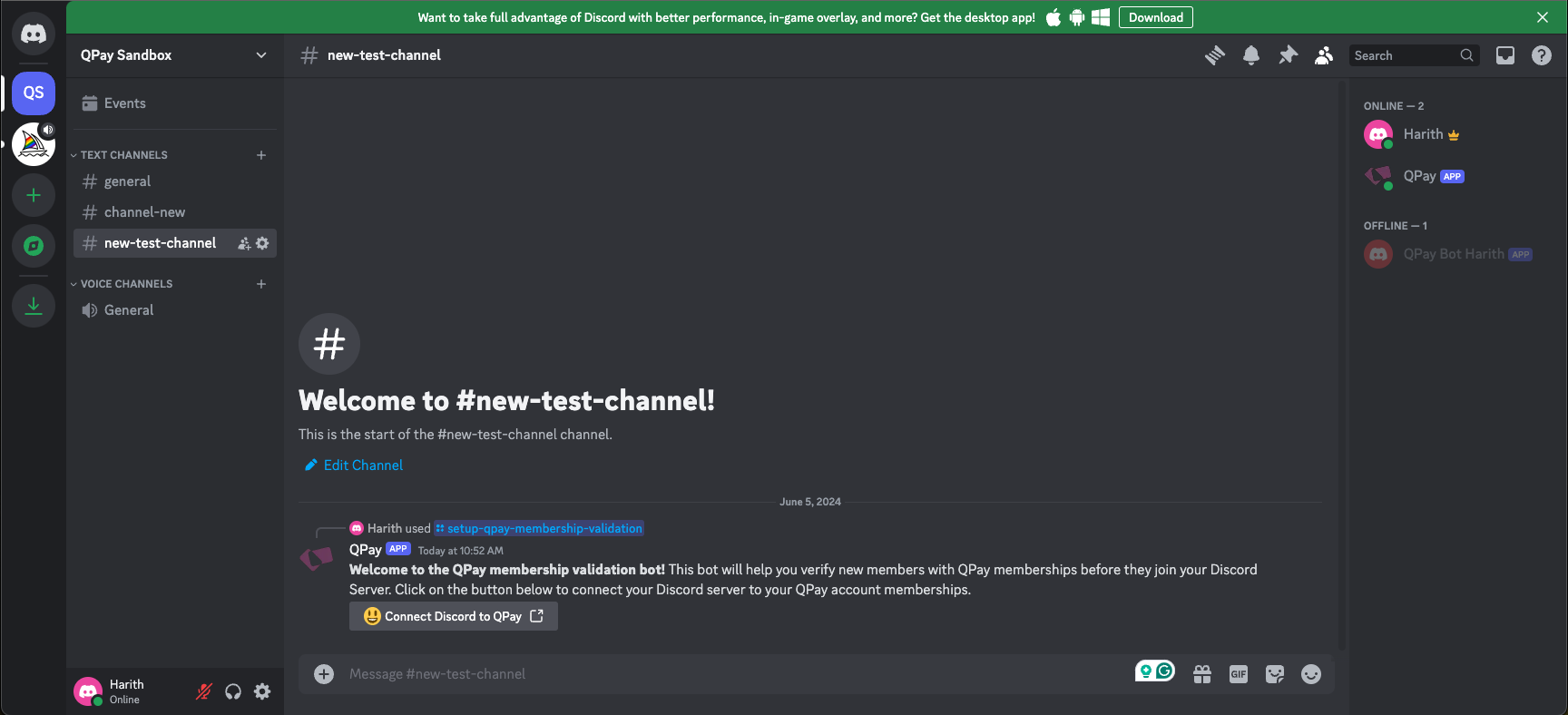
After clicking on the button you will redirected to an external link to log in to your QPay account if you have not already. Once you login you will be asked to select which one of your memberships should have access to your Discord community.
Select the memberships you’d like to give access to your Discord community and hit connect.
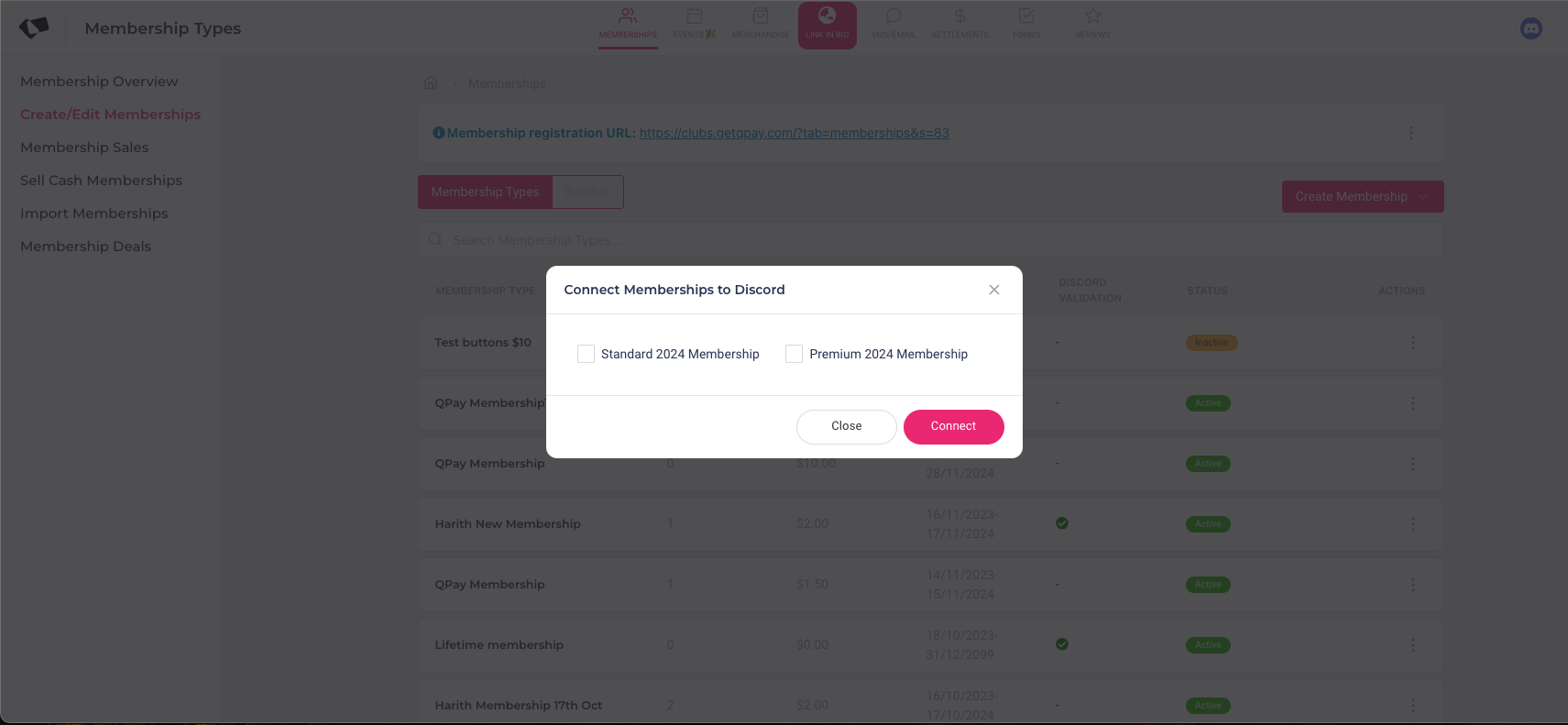
That's it! 🥳 🥳 Your Discord server is now connected to QPay. All members who log in will be validated against your QPay membership list to ensure they have an active membership with your club. If they do not have an active membership, they will be prompted to purchase one.
How can students join my Discord Community?
Once you setup your Discord bot you can ask your members to join your community by following the instructions here.
Step 1: Share Discord community link with members
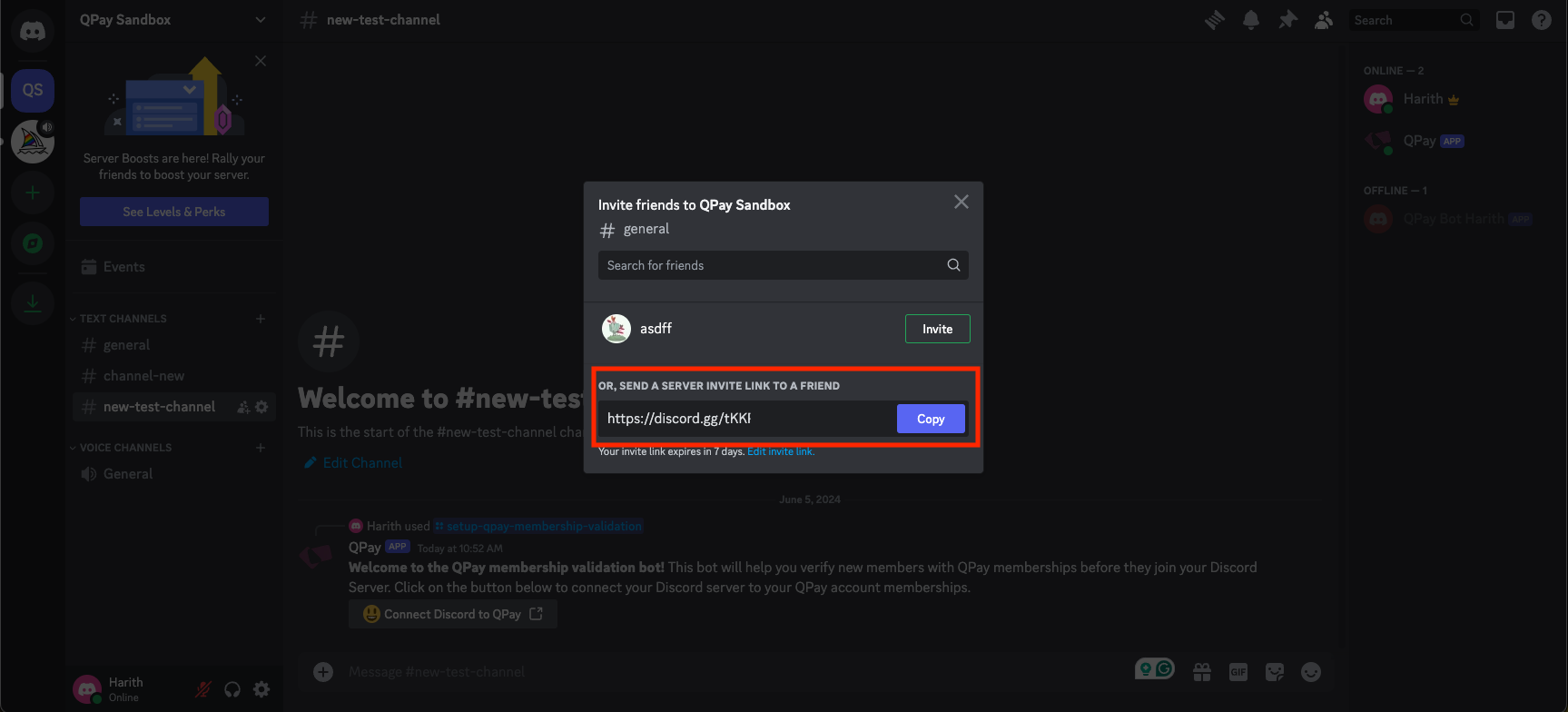
You can share this link with your members by using our SMS/Email feature, and once they click on it, they will be added to your community. The QPay bot will then send a direct message to each new community member to validate their club membership, as demonstrated below.
PRO-TIP: You can add this invite link to your link in bio profile on QPay for your members to find easily
Step 2: Verify your club membership

Once your members get the invite link, they will be prompted to join your Discord Server. They will be send a private DM, which will redirect them to a QPay page that will ask them to verify their membership to your club
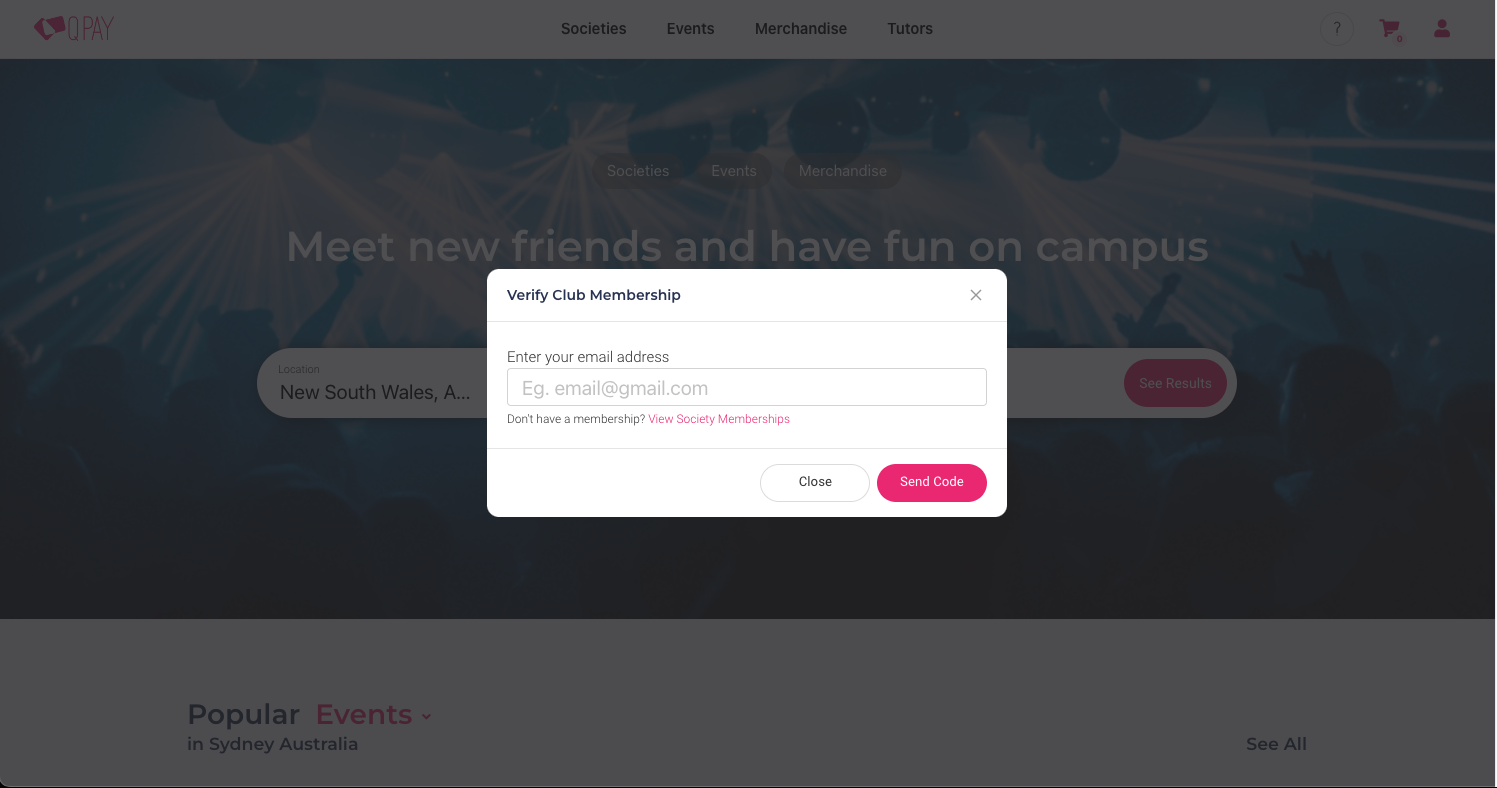
They will have 10 minutes to verify their membership to your club, at which point they will be granted access to your community. Thats it! Now you have access to the Discord Community!
*Note: If they fail to verify their membership to your club, they will be removed from your Discord Server. They can try to join again by simply clicking on your invite link
