Digital Membership Pass
The digital membership pass is a digital version of the physical card or sticker system usually handed out to members when they sign up for your club or society.
Not only the digital membership pass is eco-friendly but it also allows you to distribute it more conveniently! It’s also very simple to design 🙂
When members sign up for your club or society they’ll be sent a download link. This will add the digital pass to their personal Apple Wallet or Google Pay.
The pass is useful for any type of member identification. It’s an easy way to issue deals to your members and validate their eligibility. You can also verify memberships at events or ticket sales by asking your members to display their digital memberships.
How to set up your club or society’s digital membership pass
Before you set up the digital membership pass, you should prepare a few things to customise the look of the pass. You can make this in free online tools such as Canva or Figma.
.png?inst-v=a2b60bc6-6bc0-4a5d-9109-546c225050b8)
Then, to set it up in our QPay Clubs Platform:
Go to Membership Overview
Click Edit Pass button in the Digital Membership Pass card
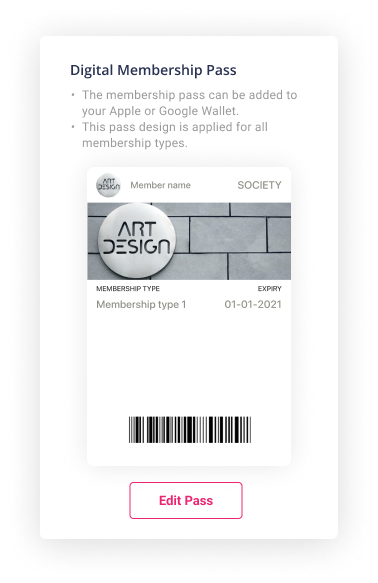
Follow the steps
Pick Membership Pass style - Select the provided styles if you don’t know how to design your own membership pass yet.
You can customise the background and text colour in Advanced styling if you’d like to choose other colours other than those provided from the stylesLogo image - Image to go in the top corner (see above for dimensions)
Strip image - Image to go in the banner (see above for dimensions)
Your society/club’s official site - Add in a link to your club website or Facebook group (make sure it starts with “https://”)
Send a test pass - this is an optional step, enter a phone number to send the pass to so you can see what it looks like your phone
When you submit, any existing members will be sent a text with a link to download the digital membership pass. New members will be sent a text with the download link to follow.
How to reset and resend a digital membership pass
Sometimes a member might want to have their digital membership pass link sent to them again. To do this:
Head to the Memberships tab.
Navigate to the Memberships Management section from the left sidebar.
Find the member you’d like to reset the pass for and click Edit.
Click on Reset/Google Apple Pass.
A text message will be sent to the user with the download link.
