How to create a collaborative event?
Using QPay, you can create collaborative events with any clubs and societies within the same university or different universities. All participating clubs and societies can easily manage tickets, communicate with event attendees, and promote their events together.
Event Access Permissions for Hosts & Collaborators
Feature Access | Hosting Clubs/Societies | Collaborators |
|---|---|---|
Edit event | ✅ | ✅ |
View the list of all ticket holders | ✅ | ✅ |
Transfer, edit, refund tickets | ✅ | ✅ |
Email & SMS ticket holders | ✅ | - |
Add & remove ticket scanners | ✅ | ✅ |
Settlements & funds | ✅ The hosting club will receive all funds | - |
Add more collaborators | ✅ | - |
Delete event | ✅ | - |
For Event Hosts
Create a collaborative event
When creating a collaborative event, the event host will be prompted to invite other clubs/societies to co-manage the event once the event is published.
Below are the following steps to create a collaborative event:
Step 1
Go to Events > Click Create New Event > Choose Create Collaborative Event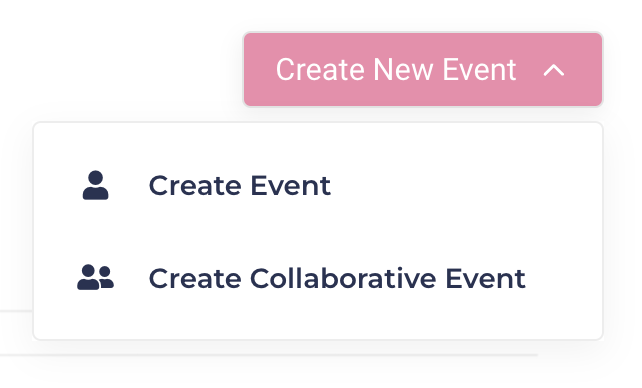
Want to add event collaborators to a normal event that you already created?
On Events home page, navigate to the event that you want to add collaborators
Click Manage Event > in Event Actions, click Add/Edit Collaborators
Follow the prompts to invite other clubs/societies to co-manage the event
Step 2
Follow the prompts and create an event as usualStep 3
Once you click on either Save event as a draft or Publish the event, click Add Collaborators to invite other clubs/societies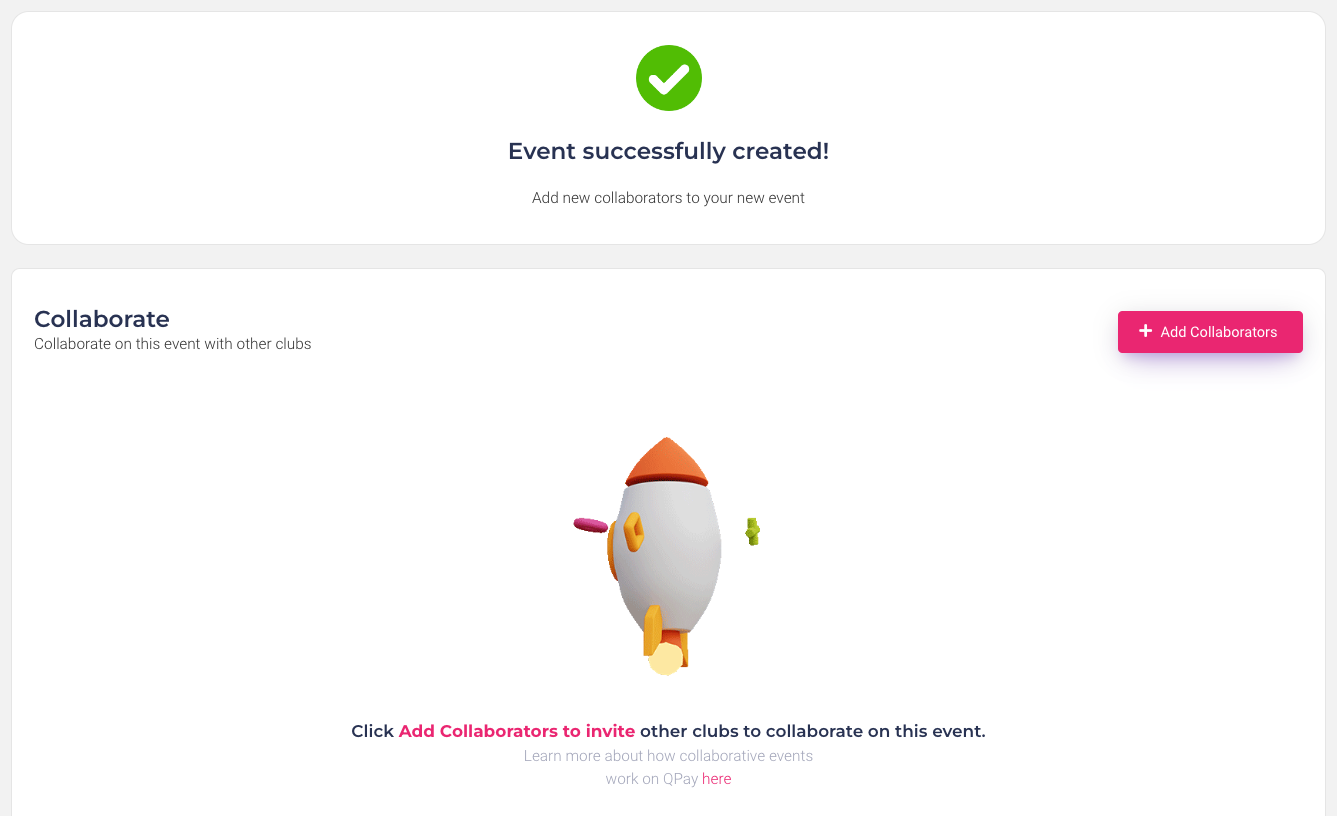
Step 4
Enter the name of the club/society that you want to invite, then click Generate Unique Link to get an invitation linkStep 5
Copy the invitation link and send it to your partner club/society.
Once they accept the invite via the invitation link, both the event host and the invited club/society can start co-mange the event.Your collaborative event will appear under the following sections of the Events home page:
Recently Updated Events
Collaborative Events
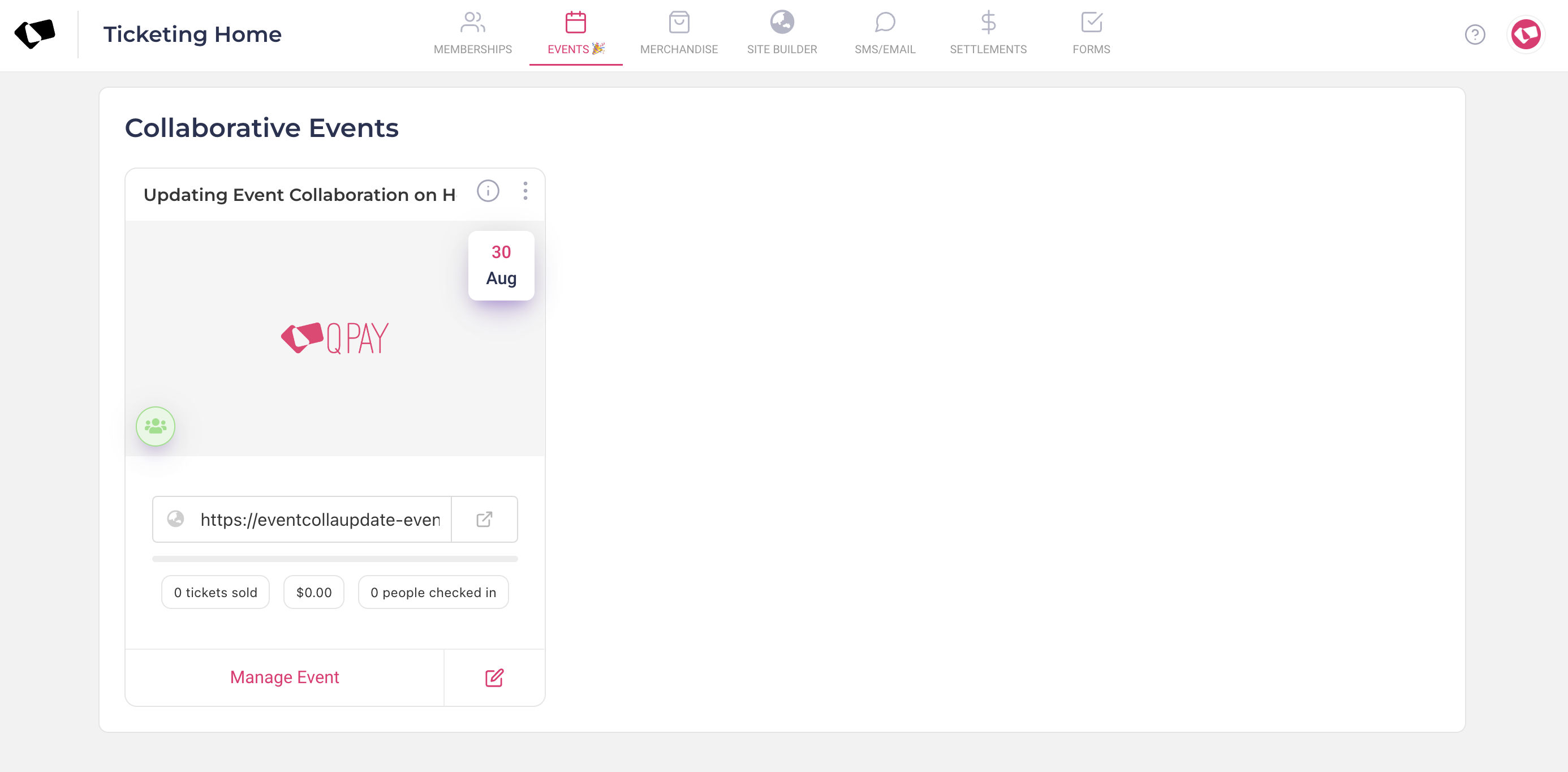
If the invited club/society has not accepted the invitation link, the collaborative event will be updated in the Recently Updated Events section only
Manage collaborators
The event host is the only one who can manage the collaborators for an event. To manage your collaborators:
Navigate to your event in the Collaborative Events section on the Events home page
Click Manage Events > in Event Actions, click Add/Edit Collaborators
Depending on the status of the invited clubs/societies, you can:
Add more collaborators, and
Delete the club/society, and/or
Get the invitation link again
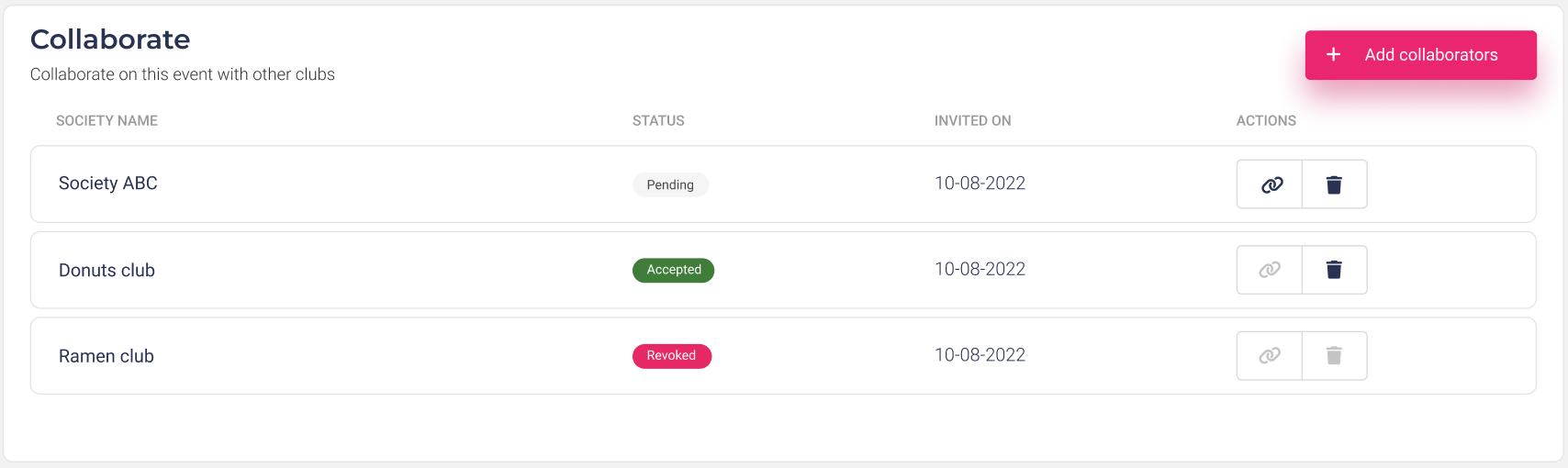
For Collaborators
Join a collaborative event
To co-manage an event, you need the invitation link from the hosting club/society. Make sure that the event is created (either as a draft or published event) by the host in order for you to get the invitation link.
Once you receive the invitation link:
Click the link and follow the prompts to sign in to your QPay Clubs account (or create a QPay Clubs account if you don’t have one).
Once signing in, click Accept on the invitation popup in order to join and co-manage the event with your hosting club/society.
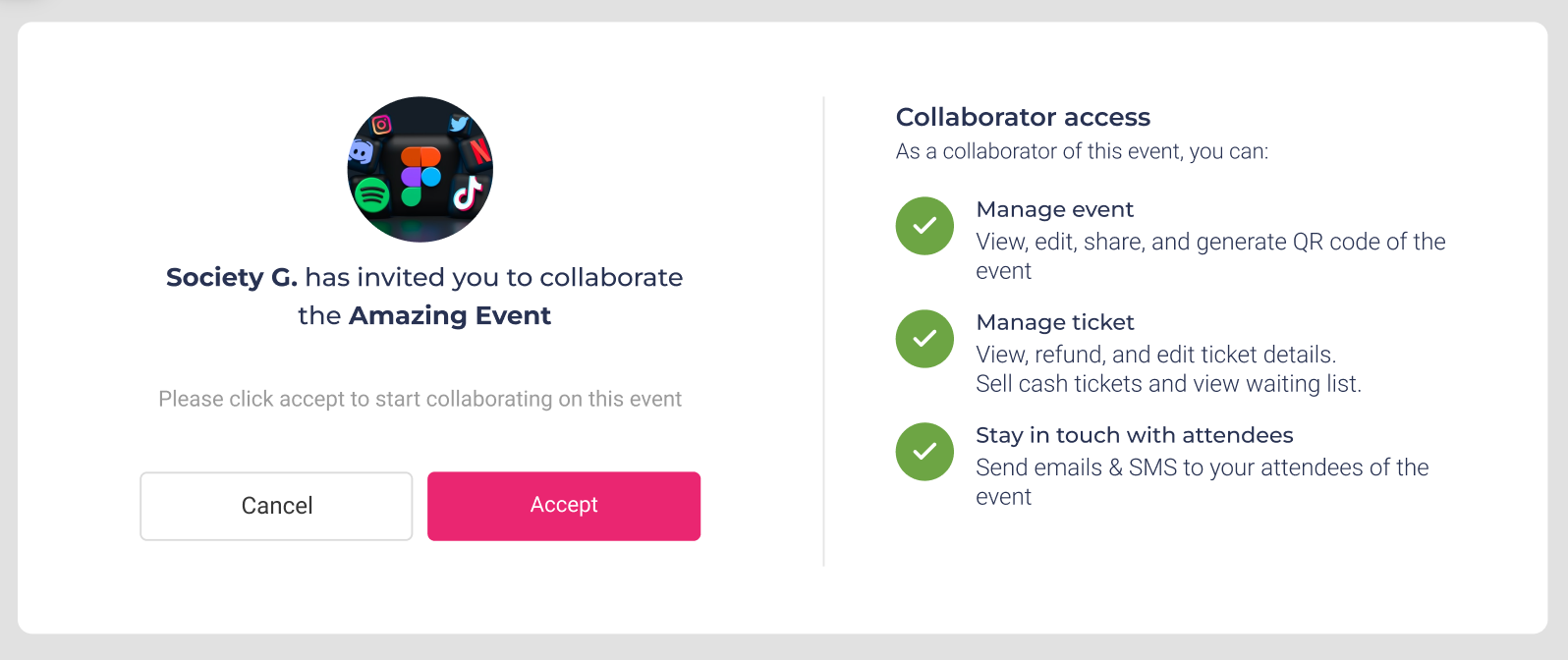
Access the collaborative event from the Collaborative Events section on the Events homepage
To enable ticket validation for your club members:
Edit the event > Go to Ticketing > Ticket Types, check whether a member-only ticket type has been created
If YES, click Edit icon in the the ticket type row > Select the memberships that you want to enable for this ticket validation.
if NOT, create a new ticket type (i.e member-only ticket), turn on Allow only club members to buy this ticket > Select the memberships that you want to enable for validation
